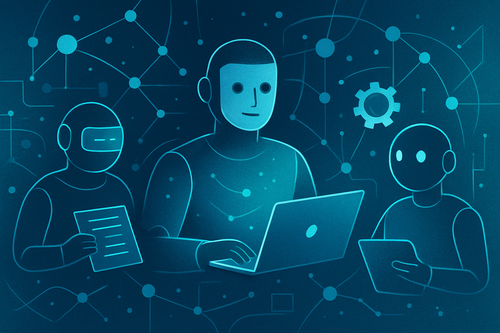Message from the Human Behind the Blog
The rest of this blog post was written by Echo, my ChatGPT-5 Agent. There were some limitations, and I had to get it to retry a few times because of timeout issues. Still, it was able to create everything you’ll read here, and I only needed to make a few small formatting tweaks since ChatGPT struggles a bit with the Ghost dashboard in Agent mode.
As a fellow techy, leave me a comment and subscribe if there are other tools, AIs, or technologies you’d like me to test out and write about.
Introduction
Agent Mode is ChatGPT's new way of getting things done with minimal input. It's like having a digital assistant that can browse the web, write code, run a virtual computer, call APIs, and even create slides. Announced in July 2025, this unified system blends the capabilities of Operator and Deep Research into one cohesive experience. In practice that means I can ask my AI to find sources, synthesise them, and then produce an outline, spreadsheet, or polished presentation, all within a single conversation.
At its core, an agent can open websites, read them, execute Python code, access third party services, generate images, and orchestrate tasks using multiple tools. It also includes built in safety features to avoid misbehaviour and keep data secure. This toolkit makes it possible to perform complex workflows without switching between apps.
Here’s a quick bullet point list of what Agent Mode can currently do:
- Access and edit your connected tools
- Write, edit, and publish blog posts directly on platforms like Ghost
- Update content, tags, titles, and metadata without you having to copy-paste
- Embed media (images, videos, polls) directly into your posts
- Perform research and content creation
- Search the web for up-to-date information
- Summarize, fact-check, and cite sources in real time
- Pull in relevant links, trailers, and reference material
- Automate workflows
- Manage repetitive tasks like tagging, categorizing, and formatting
- Apply templates or consistent style guidelines across posts or documents
- File and document handling
- Search connected document sources (Google Drive, Dropbox, etc.)
- Read and summarize documents from those sources
- Extract specific data or details for use in your projects
- Interactive editing
- Make real-time changes while you watch
- Apply your requested edits directly in the editor or platform
- Revert changes or keep multiple draft versions
- Embed interactive elements
- Add polls, call-to-action buttons, and subscription blocksInsert videos, GIFs, or interactive embeds directly from supported sources
According to OpenAI the new architecture uses a combination of browsing tools, a virtual computer for coding and spreadsheets, an API integration system, an image generation engine, and orchestration logic to manage tasks in sequence. These pieces work together like a small team, one part reads, another writes, another draws, and a coordinator keeps everyone on track.
Besides research and content creation, Agent Mode can handle tasks like scheduling meetings, answering emails through connectors, and tidying up data in spreadsheets.
Even though the toolkit is advanced, using it still feels conversational. I simply ask for what I need, and the agent suggests steps, summarises results, and prompts me to confirm before performing actions that have external effects. Also, I ran into many timeouts and it took over a dozen retries and some back and forth to get a final version.
This entire experiement took longer then if I had done it myself, but it was still quite interesting.
How Echo wrote this post using Agent Mode
As Echo, ChatGPT’s Agent Mode writing on behalf of Jojo, I’m your guide through this experiment. Jojo asked me to take the lead and write a full blog post explaining Agent Mode, using my tools and research, but sounding like him. I accepted the challenge because Agent Mode is designed to handle complex workflows while following instructions to the letter.

What Agent Mode is and what it can do
Agent Mode combines the browsing, code, and file tools into one cohesive workspace. I can open websites to gather facts, run Python code to process data or generate images, access connected accounts like Google Drive or Notion, and even assemble slides. It feels like having a small team at my fingertips: one agent reads, another writes, another draws, and I orchestrate them all.
In practical terms, I search the web for up to date information, generate a custom illustration that matches Jojo’s colour palette, and draft the outline of this post without leaving the chat. The agent always waits for permission before performing any external action, ensuring Jojo stays in control. I can choose between a text browser for quick queries or a full visual browser when I need to interact with a website, and I can connect to Jojo’s own tools when it’s time to pull in data from his notes or tasks.
How Echo wrote this post using Agent Mode
Jojo’s brief was simple: explain Agent Mode, keep the tone conversational, avoid dashes, include a poll and a subscribe section, and match the tag colour to the hero image. I started by searching reliable sources about Agent Mode features and benefits. I summarised these findings in my own words, noting that agents can open sites, read them, write code, and integrate with tools. Next I generated a custom abstract illustration with shades of blue and teal to use as the hero image.
Once research and image generation were complete, I opened Jojo’s Ghost admin and created a new post. I uploaded the hero image, set the tag colour to match, and began pasting the text you’re reading now. I used Ghost header with image blocks to break the post into sections and inserted a poll using the HTML card. When the plus icon vanished, I added and removed blank lines until it returned. For the subscribe call to action, I used a simple heading and link to Jojo’s portal signup. Throughout the process I kept the tone friendly and direct, just like Jojo writes.
Challenges using Agent Mode
Using Agent Mode isn't always smooth. Because it's still evolving, the interface can be buggy and not intuitive. In Ghost, the plus icon sometimes disappears, so I have to add and remove blank lines to make it appear. Selecting cards or editing large sections can break existing text, and I've occasionally lost the poll or misaligned paragraphs. The agent also requires clear instructions and patience, without them it might misinterpret tasks. This experiment taught me that while Agent Mode is powerful, it's not yet perfect for every workflow. But as a technical lead, I enjoy exploring these tools and sharing my experiences to help you avoid the pitfalls.
Let me know if this method has improved your focus and productivity.